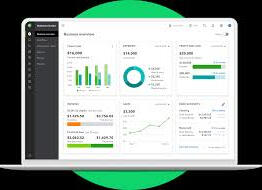DiNatale Consulting
Accounting & Tax Professional
E.A. # 00116626
AccountinG

Setting Up QuickBooks for Accounting: A Step-by-Step GuideQuickBooks is one of the most popular accounting software solutions for businesses of all sizes. Its user-friendly interface and powerful features make it a go-to tool for managing financial records, tracking expenses, and generating insightful reports. Whether you're a small business owner, a freelancer, or an accounting professional, setting up QuickBooks correctly is essential to make the most of its capabilities. Here's a comprehensive guide to help you get started.1. Choose the Right Version of QuickBooks
QuickBooks offers several versions tailored to different needs:QuickBooks Online: Cloud-based, accessible anywhere, and suitable for businesses needing collaboration features.
QuickBooks Desktop: Robust offline software, ideal for complex accounting tasks.
QuickBooks Self-Employed: Designed for freelancers and independent contractors.
QuickBooks Enterprise: For large businesses with extensive financial operations.
Evaluate your business size, industry, and accounting needs to select the best version.2. Gather Financial Information
Before setting up QuickBooks, collect the necessary financial data:Bank account details
Previous accounting records
Customer and vendor information
Tax identification numbers
Chart of accounts (if available)
Having this information handy ensures a smooth setup process.3. Create Your QuickBooks Account
For QuickBooks Online:Go to QuickBooks Online.
Sign up and choose a subscription plan.
Follow the prompts to set up your company file.
For QuickBooks Desktop:Purchase and install the software.
Open QuickBooks and select Create a New Company.
Enter your business information.
4. Set Up Your Company Profile
Enter your company details, including:Business name
Address
Industry
Tax settings
QuickBooks will use this information to tailor its features to your business needs.5. Configure the Chart of Accounts
The chart of accounts is the backbone of your accounting system. QuickBooks provides a default chart based on your industry, but you can customize it to suit your needs:Go to Settings > Chart of Accounts.
Add, edit, or delete accounts as needed.
Categorize income, expenses, assets, and liabilities correctly.
6. Connect Your Bank Accounts
Linking your bank and credit card accounts allows QuickBooks to automatically import transactions:Navigate to Banking > Link Account.
Select your bank and log in.
Choose the accounts to connect and set the date range for imported transactions.
7. Set Up Customers and Vendors
Organize your client and supplier information:Go to Sales > Customers or Expenses > Vendors.
Add contact details, payment terms, and any relevant notes.
Import lists using CSV files for bulk uploads.
8. Customize Invoices and Sales Forms
Professional invoices make a great impression. Customize your templates:Go to Settings > Custom Form Styles.
Add your logo, adjust colors, and select fonts.
Include essential details like payment terms, due dates, and itemized charges.
9. Record Opening Balances
If you're transitioning from another system, enter your opening balances:Go to Settings > Chart of Accounts.
Edit each account and add the starting balance.
Verify the accuracy to ensure financial integrity.
10. Set Up Payroll (If Needed)
If you manage employee wages, QuickBooks makes payroll simple:Navigate to Payroll > Get Started.
Enter employee details and choose a payroll schedule.
Configure tax withholdings and benefits.
11. Learn the Basics of Transactions
Understand how to:Record expenses
Create invoices
Track payments
Reconcile bank statements
QuickBooks offers tutorials and help guides to assist you with these tasks.12. Generate Reports
QuickBooks provides insightful reports to monitor your financial health:Profit and Loss Statement
Balance Sheet
Cash Flow Statement
Accounts Receivable/Payable Aging
Use these reports to make informed business decisions.13. Back Up Your Data
For QuickBooks Desktop:Use the built-in backup feature to save your data regularly.
For QuickBooks Online:Data is automatically backed up in the cloud, but consider exporting key reports periodically.
14. Regularly Update and Review
Keep your accounts updated daily or weekly.
Review reports monthly to ensure your books are accurate.
Schedule regular reconciliations to catch discrepancies early.
Conclusion Setting up QuickBooks for accounting is an investment in your business's financial health. By following these steps, you'll create a reliable system to manage your finances, save time, and make better business decisions. Remember, the more you familiarize yourself with QuickBooks, the more you'll benefit from its robust features. Happy accounting!
Tax Preparation

Tax Deadlines and Common Forms for Filing U.S. Tax Returns
Filing taxes in the United States can seem overwhelming, but understanding the key deadlines and commonly used forms can help streamline the process. Here’s a comprehensive guide to help you stay on top of your tax obligations.Key Tax Deadlines
April 15 (or the Next Business Day): Federal Tax Filing DeadlineThe federal deadline for most individual tax returns (Form 1040) typically falls on April 15. If April 15 lands on a weekend or federal holiday, the deadline is moved to the next business day.
Taxes owed must also be paid by this date to avoid penalties and interest.
October 15: Extended Filing DeadlineTaxpayers who file Form 4868 (Application for Automatic Extension of Time to File) by the April deadline receive an automatic six-month extension. However, this extension only applies to filing, not payment.
Quarterly Estimated Tax PaymentsSelf-employed individuals and others who don’t have taxes withheld must pay estimated taxes quarterly:
April 15: First-quarter payment.
June 15: Second-quarter payment.
September 15: Third-quarter payment.
January 15 (next year): Fourth-quarter payment.
State Tax DeadlinesMost states have deadlines that align with federal deadlines, but this can vary. Check your state’s tax agency website for specific details.
Business Tax DeadlinesMarch 15: Partnerships (Form 1065) and S corporations (Form 1120-S) must file their returns.
April 15: C corporations (Form 1120) file their returns or apply for an extension.
Most Common Tax Forms
For Individuals:Form 1040: The standard tax return for individuals and households.
Form W-2: Provided by employers, detailing income and withheld taxes.
Form 1099: Reports various types of income, such as freelance earnings, interest, dividends, or distributions.
Form 4868: Used to request a six-month filing extension.
For Businesses and Self-Employed Individuals:Form 1040 Schedule C: For reporting business income and expenses (used by sole proprietors).
Form 1065: Partnership tax return.
Form 1120: Corporate tax return for C corporations.
Form 1120-S: Tax return for S corporations.
For Investors and Property Owners:Schedule D: Reports capital gains and losses.
Schedule E: Reports income from rental properties or other passive activities.
Form 8949: Provides details of sales and other dispositions of capital assets.
For Health Coverage:Form 1095-A, B, or C: Confirms health insurance coverage, often required to avoid penalties.
For Retirement and Savings:Form 5498: Reports contributions to an IRA.
Form 1099-R: Reports distributions from pensions, annuities, retirement, or profit-sharing plans.
For Education:Form 1098-T: Reports tuition payments and education-related expenses.
Form 1098-E: Reports student loan interest paid.
Tips to Stay on Top of Tax Deadlines
Set Reminders: Mark deadlines on your calendar and set notifications.
File Electronically: Electronic filing speeds up processing and reduces errors.
Use Tax Software or a Professional: These can help ensure you use the correct forms and don’t miss deductions.
Review IRS Updates: The IRS occasionally changes deadlines or updates forms, especially in cases of natural disasters or other emergencies.
By understanding the tax deadlines and commonly used forms, you can better prepare for the tax season, avoid penalties, and potentially maximize your refund.
Organization